Thumbnail Guide
The item thumbnail is an image that allows ZEPETO users to judge the attractiveness of the item before purchasing it. You can use thumbnail images that are automatically created when uploading items in ZEPETO Studio, or customize thumbnail images of your own.
Default Thumbnail Image
Upload the item resource from the category page of ZEPETO Studio.
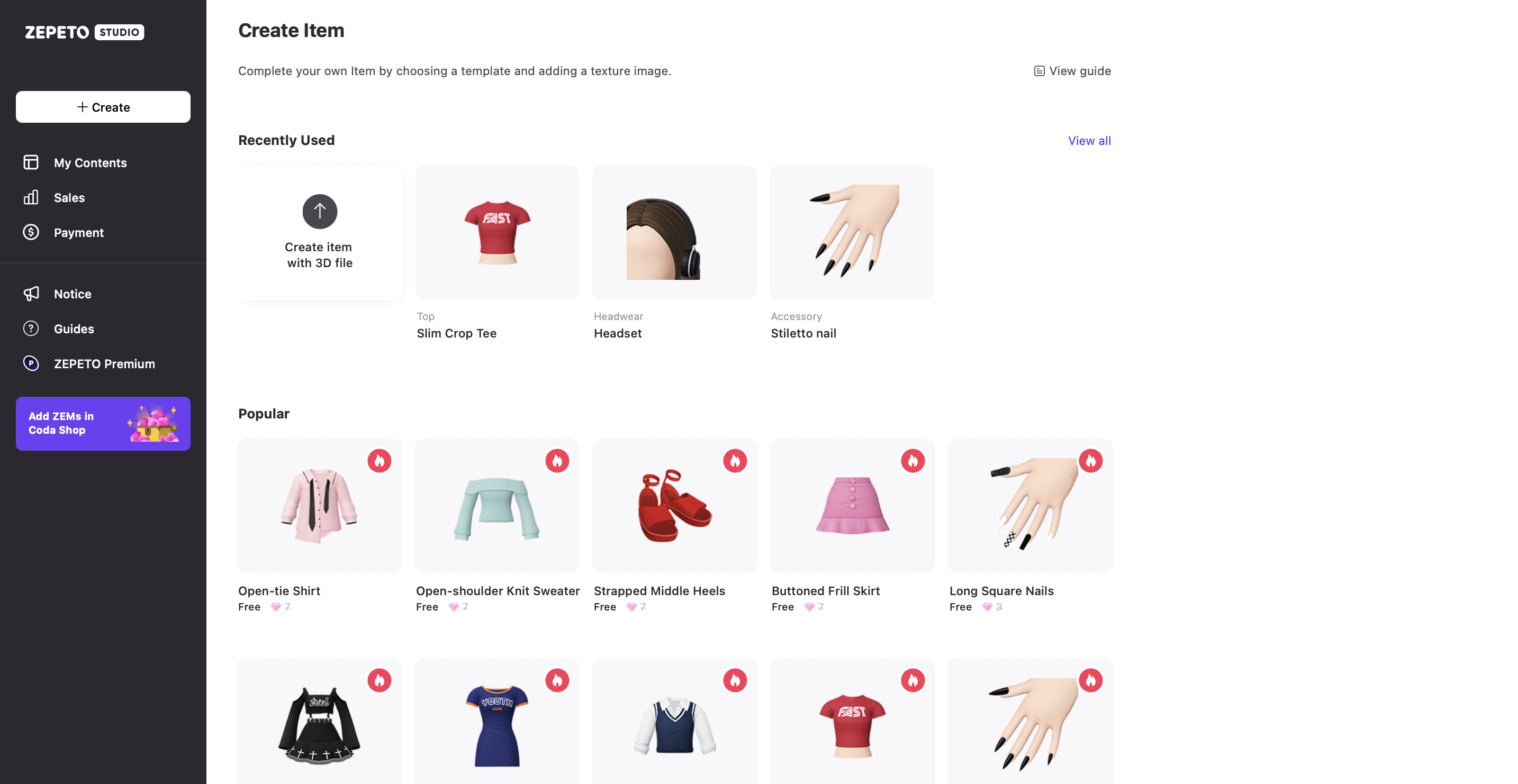
When the item resource upload is complete, check the thumbnail image displayed at the top of the item details screen.
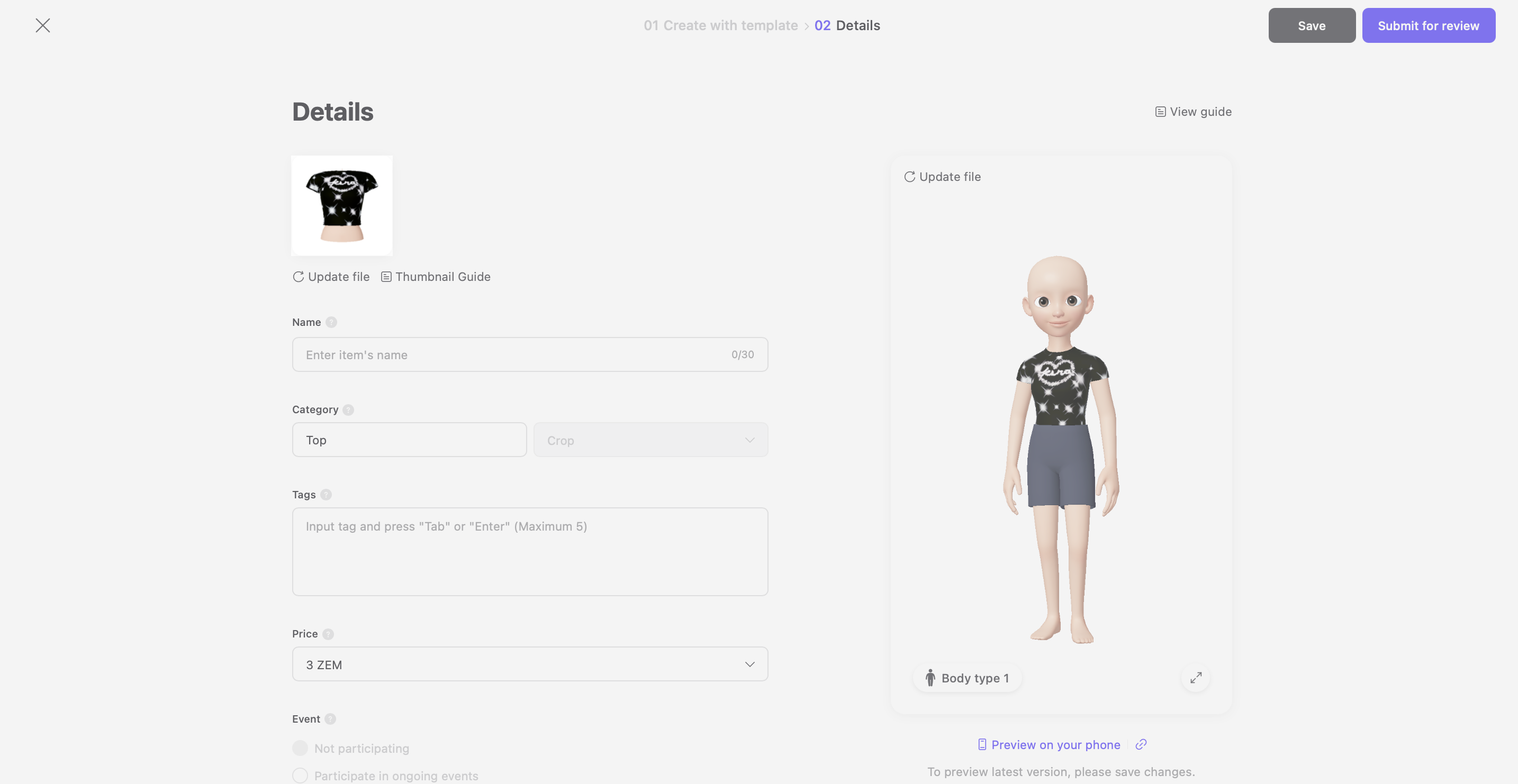
Customizing Default Thumbnail Image
Download the image by overlaying the mouse on the thumbnail field displayed at the top of the item details screen.
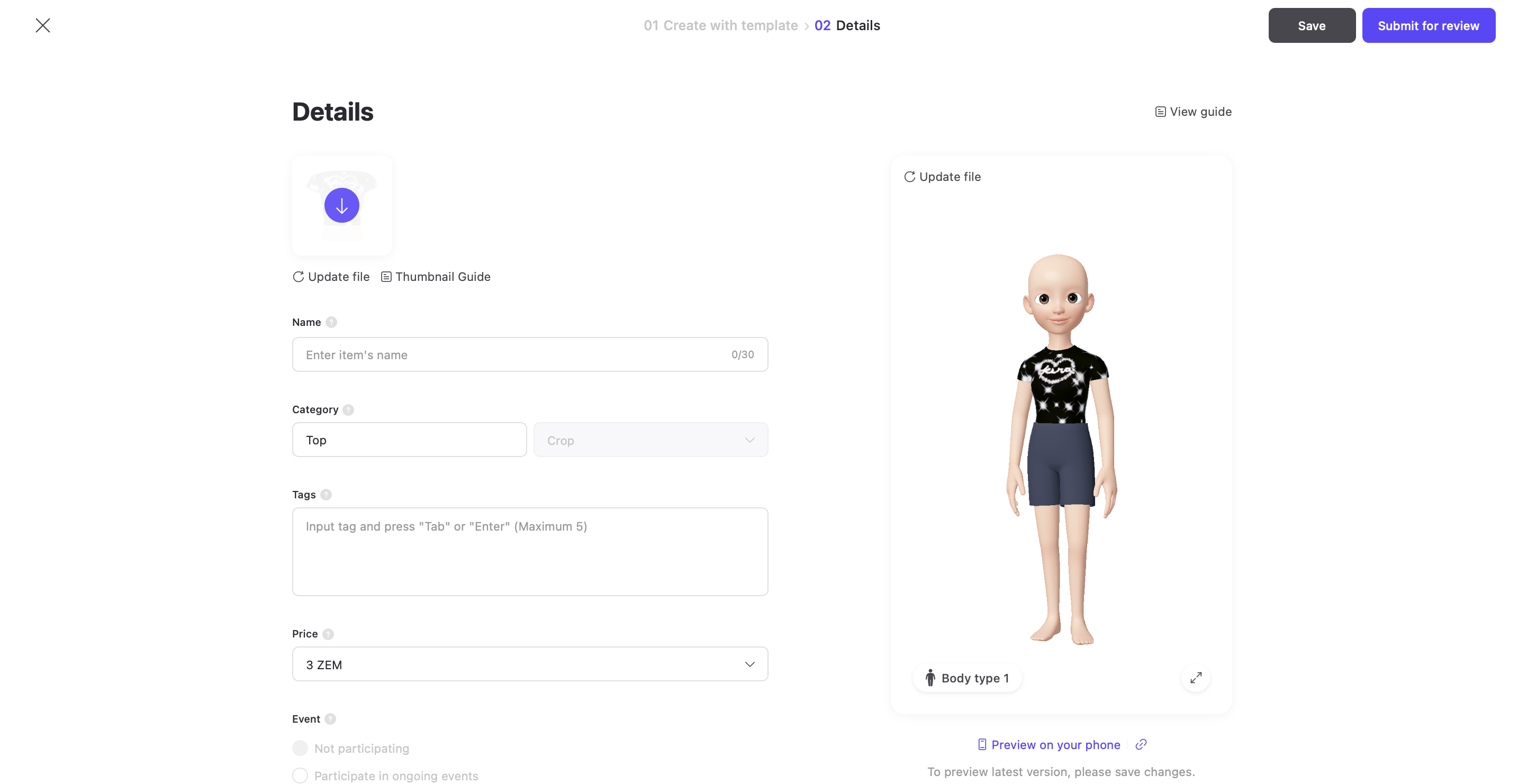
Modify the downloaded thumbnail image that follows Recommendations for Customized Thumbnail Images below.
When the modification is completed, click the Update file button at the bottom of the thumbnail field to upload the modified thumbnail image.
Save item changes.
caution
- 300 x 300 px Resolution
- PNG Image type
The item's background must be transparent. If the background is not a transparent PNG file, it will not be uploaded.- Image size less than 1MB
- Square 1:1 ratio
- Thumbnail size 300 x 300 px with as least blank space as possible
- Editing automatically generated thumbnails: if there are modifications needed in the auto generated thumbnails, please make the edits before submission.
Please refer to the following guide. [Item Guidelines]
Updated 25 days ago
