Face painting
STEP 1 : Preparations
Download the Painting Texture Guide(FACEPAINTING_GUIDE.psd) file from ZEPETO Studio.
Open the downloaded file in Photoshop.
- The guide file includes textures for the face and body area.
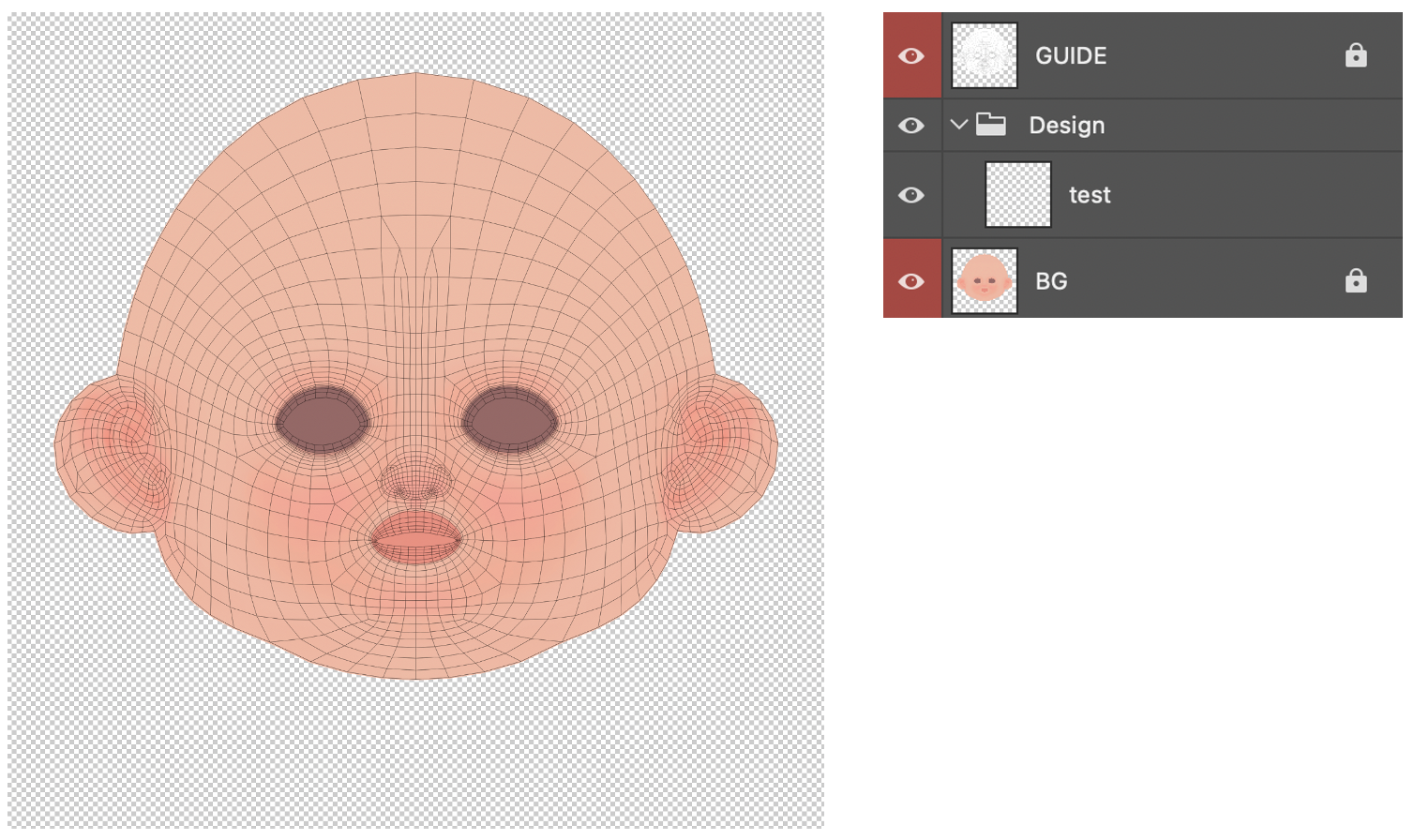
STEP 2 : Creating your item
In the face area, design your idea and without the face layer (background) showing, save the image as a .PNG file with alpha.
- Do not draw outside the face area.
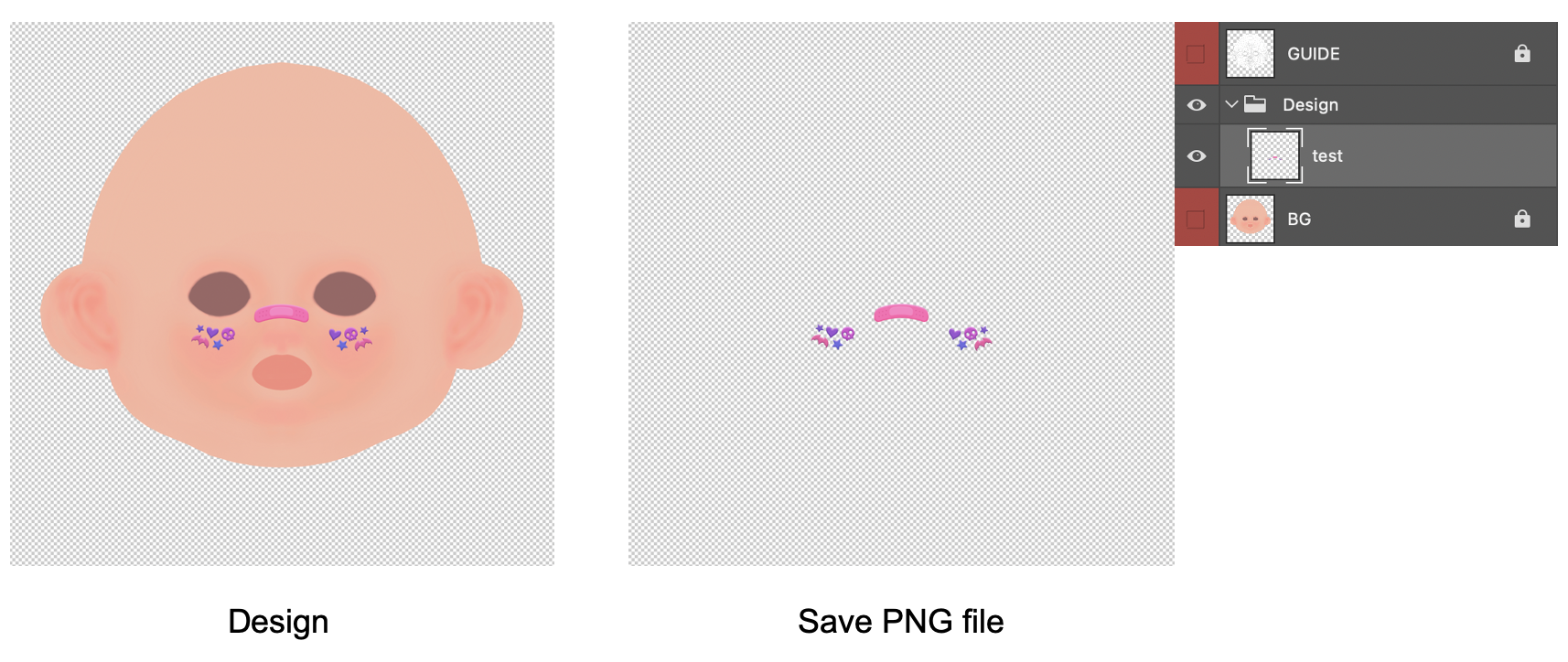
Open Unity and apply the saved .PNG file on the FacePainting area to test.
- Drag no. 2 to no. 3 to apply.
- The color value for no. 3 is #fffff.
- Check the applied texture in screen no.4.
To enlarge your avatar, adjust the Scale or Position Y/Z values on the top.
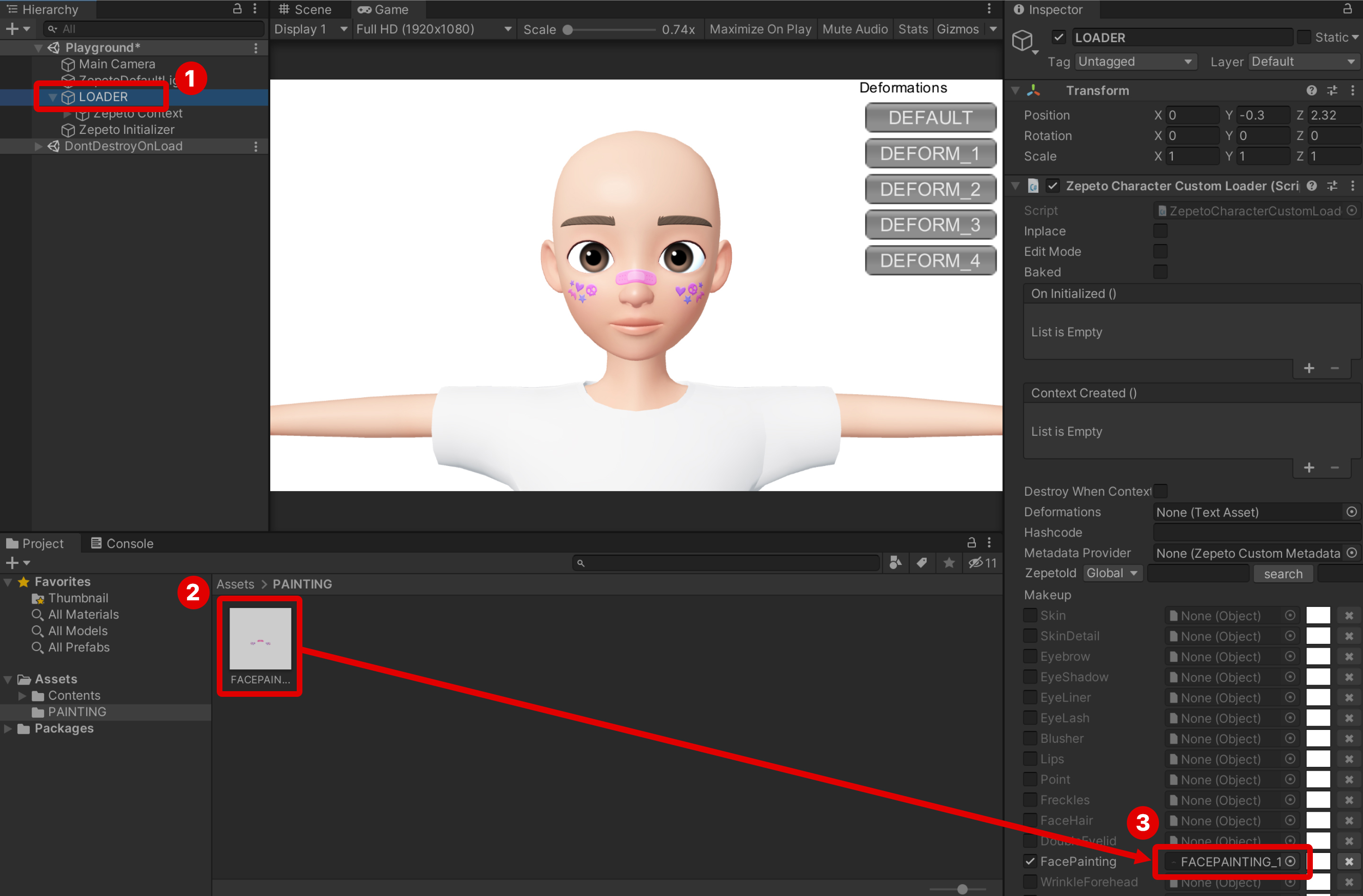
Enter the ZEPETO code to apply it directly to avatars to test.
- Test on a variety of avatar faces to create a more detailed and natural looking item.
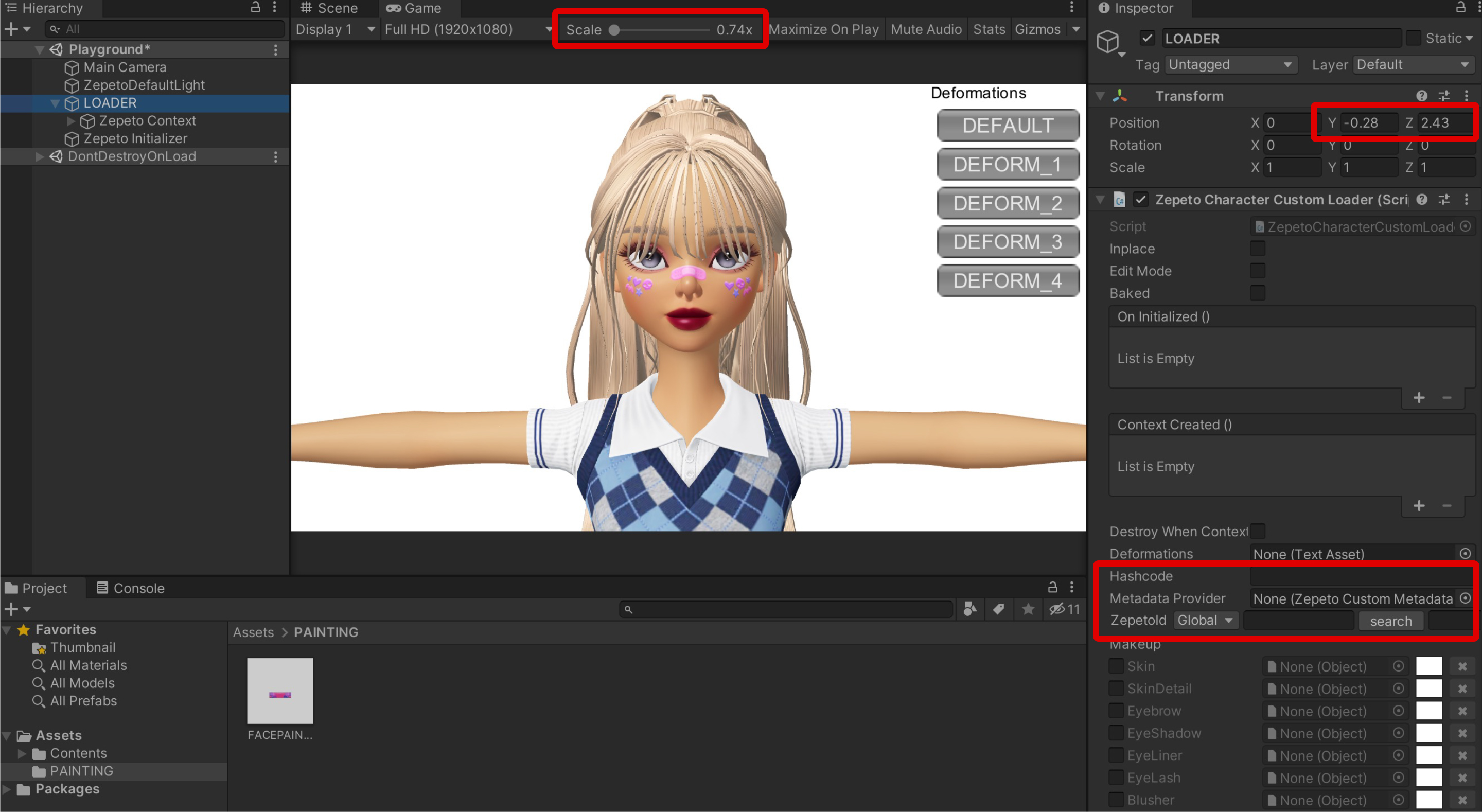
STEP 3 : Uploading your item
Format and save the final image file to be 512 x 512 px square in size.
caution
Only files that are 512 px horizontally and vertically can be uploaded in Studio.
Right-click the saved PNG file and select ZEPETO Studio > Export as. zepeto. Convert the file while in blending mode to create a file with a zepeto file extension.
- At this stage, all textures aside from those that are in the face area are removed before being converted.
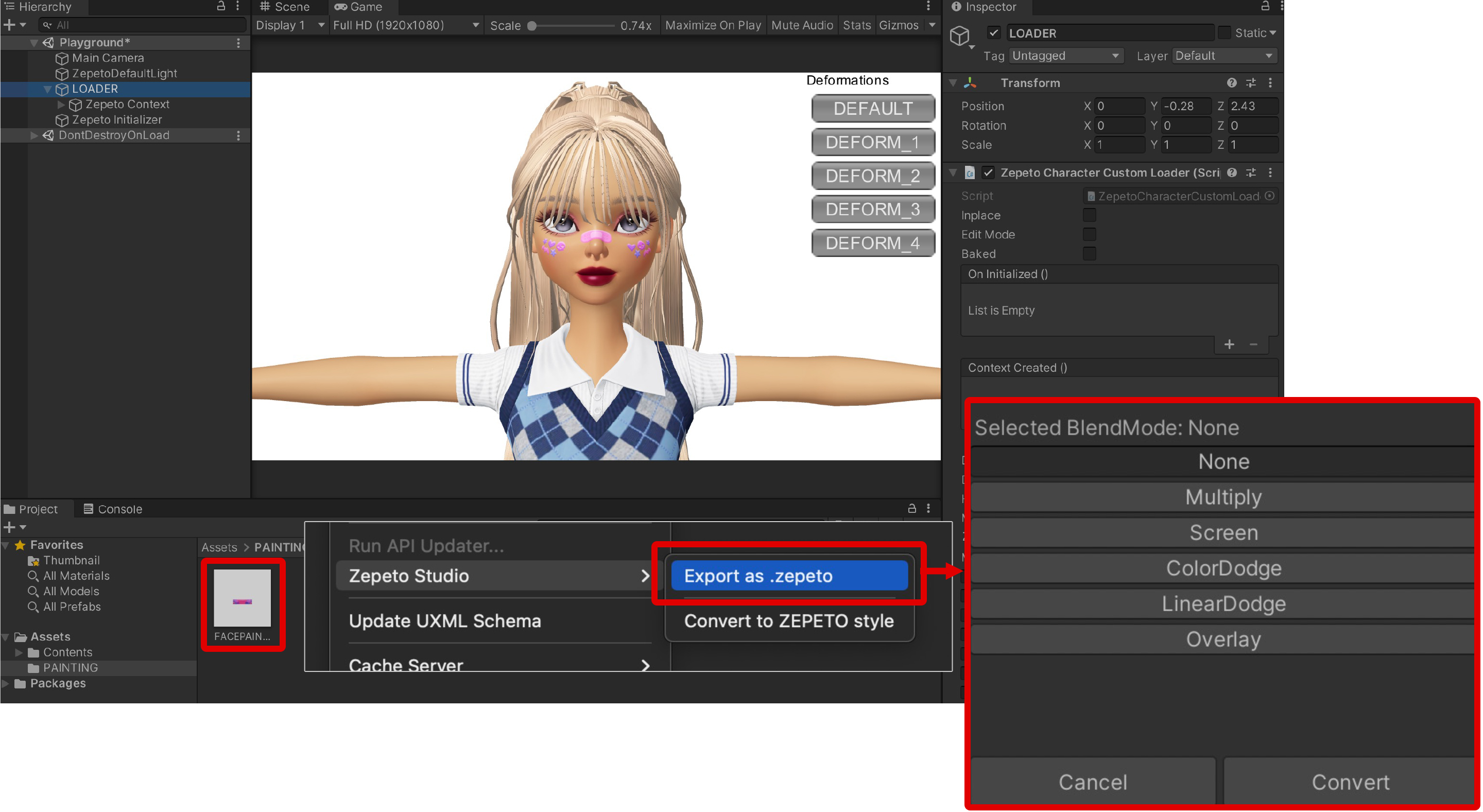
Updated about 2 months ago
