Exporting to Unity
Prerequisites
Unity's FBX importer expects an FBX file from Maya
Blender's FBX exporter tags the file with Blender's unit scale and expected axes orientation, which Unity handles differently than an FBX file from Maya. We need to alter the transforms in our file before export to ensure compatibility with the ZEPETO avatar.
Ensure that your item's transform information is set to a scale of 0.01 and an X rotation of 90. This should be the same as the transforms on the "mask" and zepeto_creatorBaseSet objects. These values can either be entered in the "Transform" section in object properties, or the "Delta Transform" section in object properties. Rotation axes other than X should have zeroed rotations. While not required, it is recommended that the position Transform values are zeroed out.
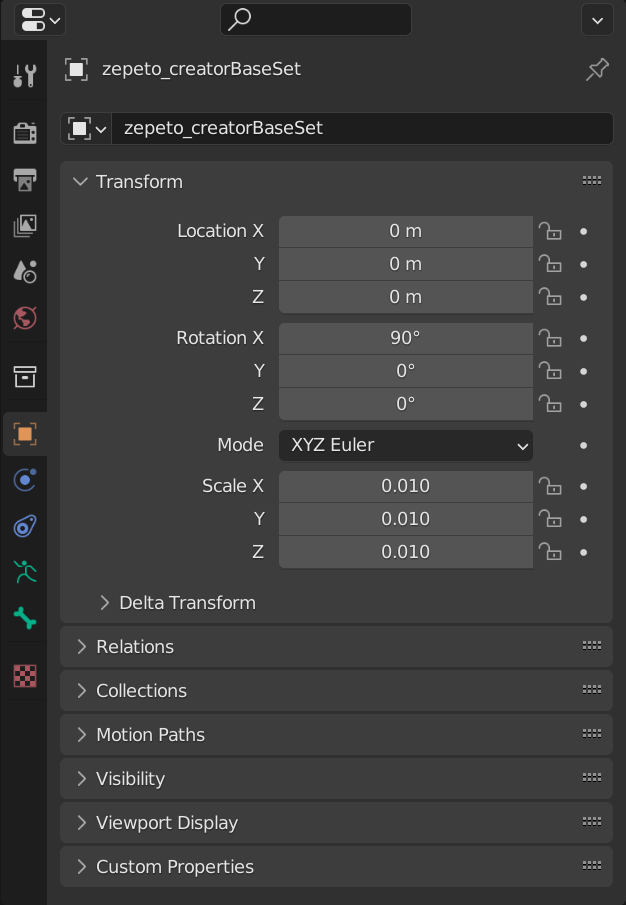
There are several ways to correct the orientation of the model without changing the visual position of the object. An easy method is to use the origin transform tool to change the object’s transforms without changing the mesh position or location.
Export Checklist
- Item is rigged
- Item is not named “mask”
- Item has a unique material assigned to it
- Item is unparented, but still retains its armature modifier
- Item is set to a scale of 0.01 and a rotation of 90 degrees on the X-axis
- Armature is set in a T-pose rest pose
- Armature is set to a scale of 0.01 and a rotation of 90 degrees on the X-axis
- Armature has unused/extraneous bones deleted
- Mask is unparented from the armature
- Mask is set to a scale of 0.01 and a rotation of 90 degrees on the X-axis
- Mask is painted
Exporter Settings
Select your item, mask, and skeleton objects for export, then export an FBX.
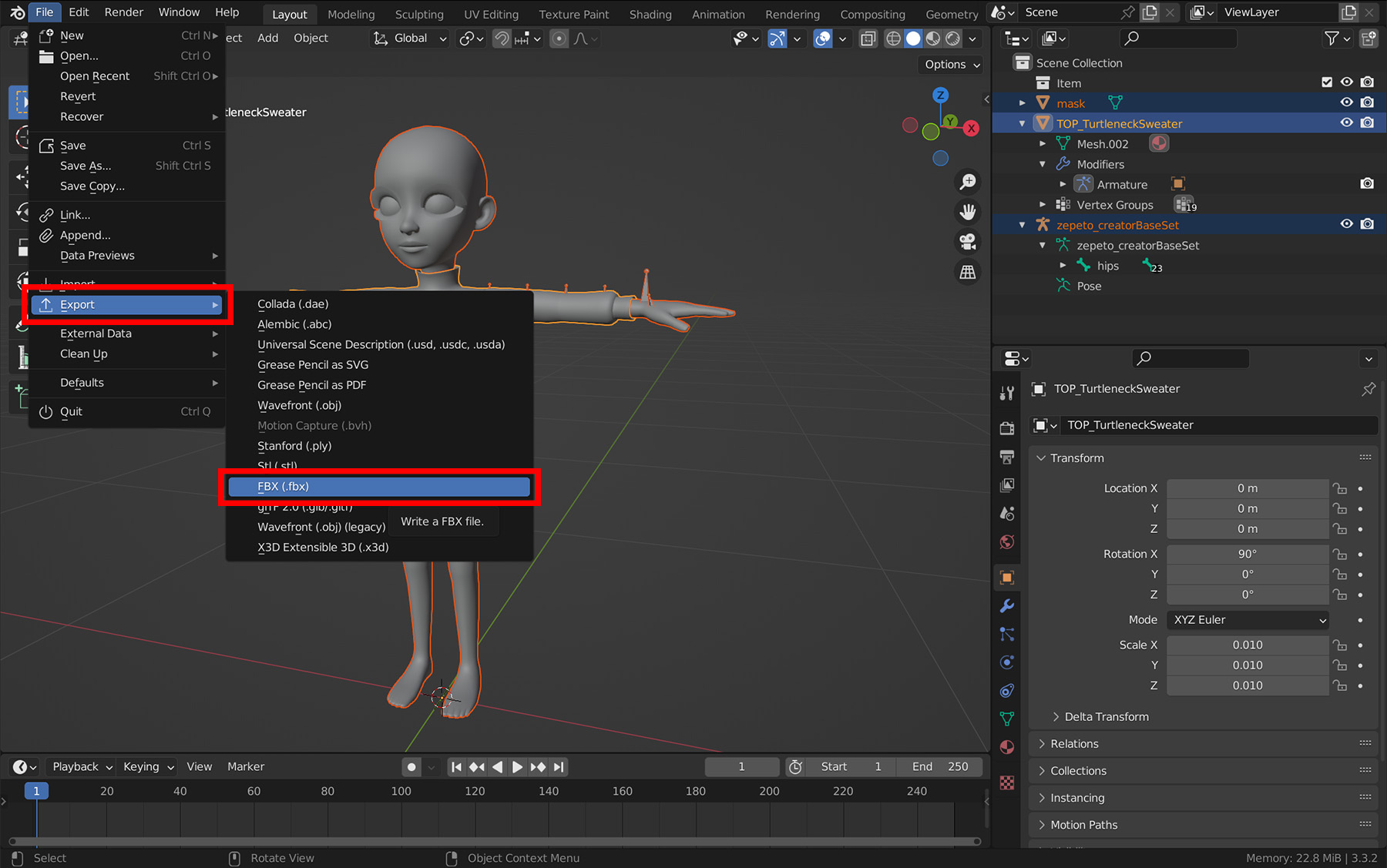
In export settings, be sure to change the following settings:
- Enable "Selected Objects"
- This exports only the objects selected
- Disable "Add Leaf Bones" under Armature settings
- This ensures that no extra bones are created during the export process (can lead to a bone count error on upload)
- Disable "Bake Animation"
- Nothing is animated, so we’re just being safe
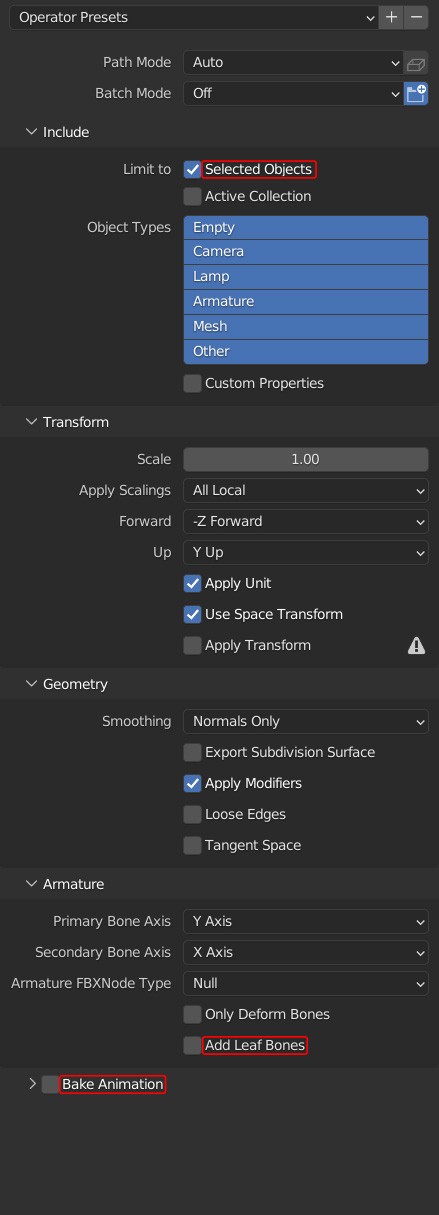
Your export settings can be saved as a preset for quick access later! When you are ready to save a preset, simply click the plus button next to the “Operator Presets” dropdown, name your preset, and confirm.
Updated about 2 months ago
